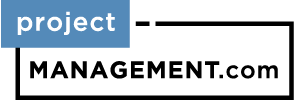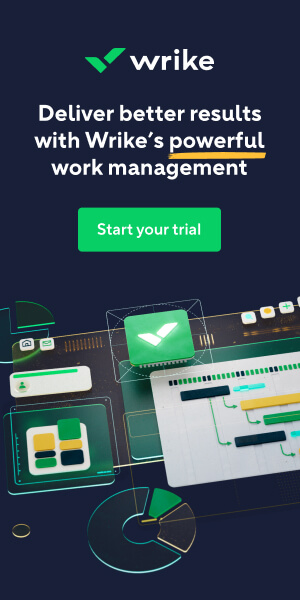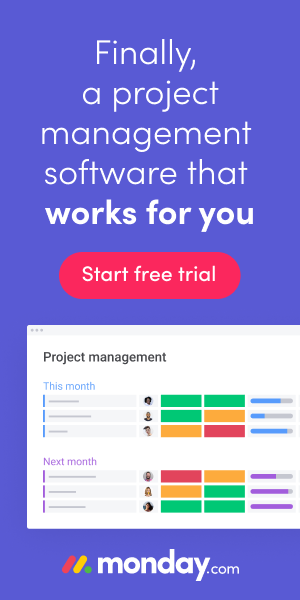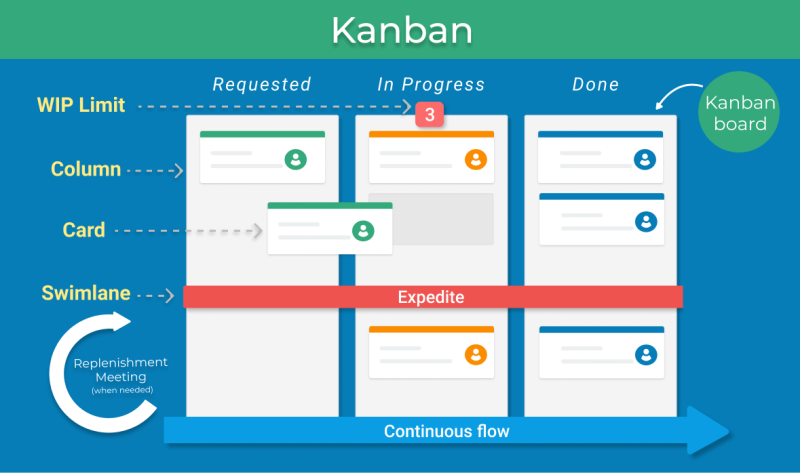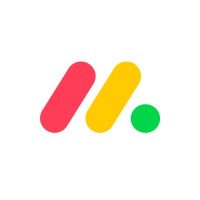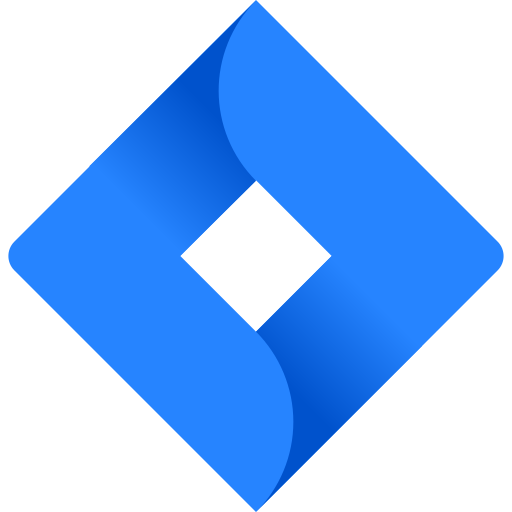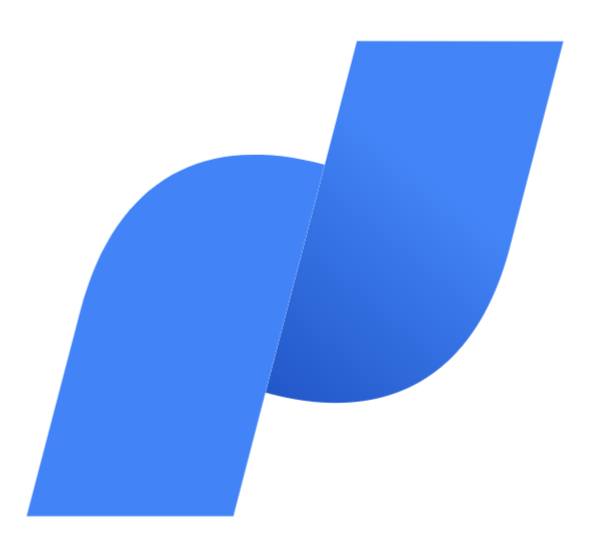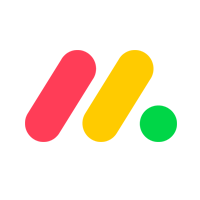Notion is also a highly versatile tool. Not only is it available as a web-based app, but Notion for Mac brings the software’s versatility to macOS. Let’s do a deep dive on how Notion for Mac works with your Mac desktop, MacBook Pro, and MacBook AIr.
Having started off as a simple note-taking app to help users organize their personal lives and day-to-day agendas, Notion has since evolved into an organizational and productivity suite that is suitable for a variety of professional settings – including project management. Basic features include the ability to create, edit, and manage tasks, share to-do lists, share video or other types of digital content, and collaborate with teammates both in-house and remotely.
Is It Better To Use Notion on a Mac?
The best operating system (OS) for Notion depends on your personal preferences. Although Windows is touted as a more widely used OS, those who are already familiar with Mac often find the interface faster and more robust.
Featured Partners: Project Management Software
A Notion Workspace running on macOS
Read our complete review of Notion
Benefits of Running Notion on a Mac
Fundamentally, Notion is the same on Mac, Windows, and the web app. While future updates may vary slightly and might be delayed on one platform or another, Notion’se functionality is identical across Windows, Mac, iOS, and Android. As a result, the inherent benefits of running Notion on a Mac come down to the user’s own personal preferences and system familiarity.
- Cross-platform compatibility: Those using multiple Apple operating systems, such as macOS on their desktop and iOS on their iPhone, can easily switch between platforms Not only does this make it possible to use Notion on their in-house workstations, but motivated employees can bring their work home via their iPhone.
- Apple ID: Notion is also compatible with Apple Face ID and Touch ID. Users with an established Apple ID can use their account to sign into the Notion platform. Not only does this negate the need for a new password or login code, but it also provides additional account security.
- External Notion links: Users can automatically open Notion links with the Notion desktop app by accessing “Settings & members” in the Notion sidebar. Then, navigate to “My notifications & Settings,” and toggle on “Open links in desktop app” within the “My settings” section.
Many other benefits are shared across all platforms, including the web-based version of Notion. Some of these benefits include:
- Downloadable templates: Compatible with any version of the Notion app, templates are pre-configured pages that make it easy to get up and running as soon as possible. Sample templates include to-do lists, startup business workflows, general project management, and more. While most templates are free, others may require a small fee.
- Customizing domains: Domains are automatically assigned to new workspaces as soon as they’re created. This can result in a long and unwieldy URL, so most users customize their domain to make it easier on everyone.
- Tagging relevant users: While the Notion UI is highly optimized and streamlined, project managers and their teams can easily become overwhelmed when juggling multiple projects simultaneously. Thankfully, Notion supports user tagging, so you can make sure each task, message, or update reaches the intended recipient.
Task List with due dates, statuses, and assignees on Notion for Mac
The majority of Notion’s features are accessible regardless of your OS. While many of these features are also available via the Notion web app, most users prefer downloading the app for their desktop, laptop, smartphone, iPad, or iPod touch. That’s because running the app logically — versus connecting to the cloud — often makes the app run faster.
How Do I Download the Notion Desktop App on my Mac?
Unlike many other apps, the Notion app for Mac isn’t available directly from the App Store via macOS. Instead, you’ll need to visit Notion’s website and click “Download for Mac.”
Before downloading, you’ll be prompted to choose a version based on which CPU your Mac is running. If you’re not sure which processor is in your device, click the Apple icon in the top bar, then clicking on “About This Mac”, and looking at your machine’s processor type.
After downloading the installer, open your Mac Finder and navigate to the system’s Downloads folder. Open the corresponding .dmg file and drag the Notion app into your system’s Applications folder to install Notion on your Mac.
Once the Notion app for Mac is up and running, you can simply rely on itsauto-update feature to ensure latest bug fixes and performance tweaks. Users are notified of new updates via a blue banner at the top of the Notion user interface (UI). Alternatively, you can click the “?” icon in the lower right corner of the Notion UI to view the current software version and the last time it was updated.
Checking for the version of Notion currently running on your Mac
In some cases, your Notion app may need to be refreshed for you to see the latest updates. To refresh, simply press CMD/CTRL + R. Larger updates that affect the core of Notion’s functionality might require users to uninstall and reinstall Notion. However, this is rare and users are always notified by the Notion team.
/sep
Learn more: Get started with Notion for Mac with these top tutorials
/sep
Notion’s Compatibility with macOS and iOS
The Notion app is compatible with all modern Mac systems. This includes the latest iterations of macOS for desktop and laptop computers as well as iOS for Apple iPhones and iPadOS for Apple iPads. Although the macOS version of Notion isn’t available via the Apple App Store, iPhone, and iPad users can download their apps directly from the App Store.
Users can also access Notion via their handy web-based application, which is usable via the web browsers on macOS and iOS. The web-based app has been optimized for larger screens (desktops and laptops) and smaller screens (iPhones and iPads), but it’s generally easier to use on larger devices.
System requirements for using the Notion app are as follows:
- MacOS: 64-bit
- iOS: 15.0 or later
- iPadOS: 15.0 or later
Notion’s web-based app is only compatible with devices that meet the following system requirements:
- Safari 13.1+
- macOS 10.14+ or iOS 13+
With so many accessibility options available for macOS and iOS alone, Notion is a highly versatile app that blends seamlessly with the software and hardware your team is already using.
Tips for Using Notion on Mac
While there aren’t many technical benefits when using Notion on macOS (as opposed to any other compatible platforms) there are some helpful tips and tricks you can use to make the most of Notion for Mac.
Notion Web Clipper for Mac in action
- Using the Notion Web Clipper: Available for macOS, iOS, and Android, the Notion Web Clipper makes it easy to add any webpage to a Notion workspace or page for later editing or review. Although it’s not included with Notion by default, it is developed and maintained by Notion Labs, Inc., and downloadable from Apple’s App Store.
- Integrating third-party software: Notion is compatible with a wide range of third-party apps and services for project management. Some integrations, like Slack, Asana, Google Drive, Trello, and Jira, are developed and maintained by Notion Labs, Inc. Others, like Claap, forms.app, Eraser, and Amplitude are made by partners of Notion Labs, Inc.
- Setting email notifications: Automatic email notifications let you track new activities, actions, and comments without ever leaving your inbox. Just make sure the option to “Always send email notifications” is turned on within the “Settings & members” menu to enable email notifications.
Although the software’s functionality really focuses on a few key areas, Notion is a highly versatile project management solution when it’s used correctly, completely, and strategically.
Driving Productivity with Notion for Mac
Whether you use Notion sparingly or on a day-to-day basis, understanding the features and nuances of the platform – especially those that are specific to macOS – is the key to driving productivity within Notion. Although there are many benefits in subscribing to one of Notion’s paid pricing tiers, their free service is still a viable solution for tech-savvy managers who know the software inside and out.
Featured Partners: Project Management Software
1 Jira
Simple and powerful way to track and manage issues. It handles all kinds of issues (bugs, features, enhancements, and tasks) and can be used for bug tracking, development help, project management, or group task cataloging.
2 Trello
Organize anything, together. Trello is a collaboration tool that organizes your projects into boards. In one glance, know what’s being worked on, who’s working on what, and where something is in a process.