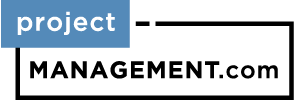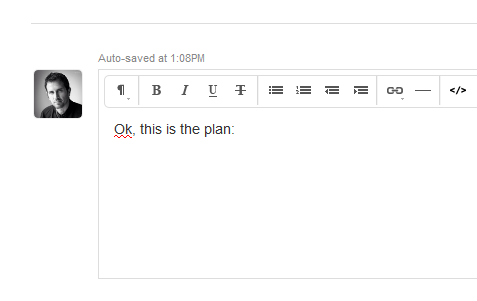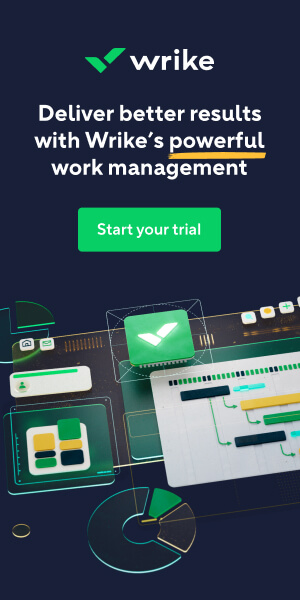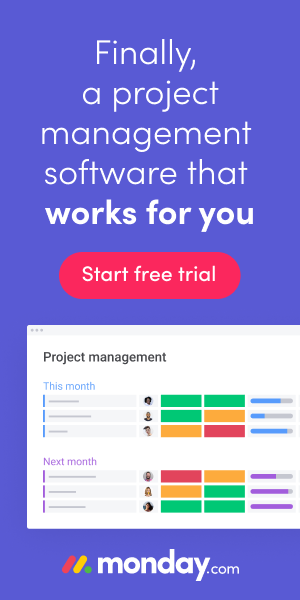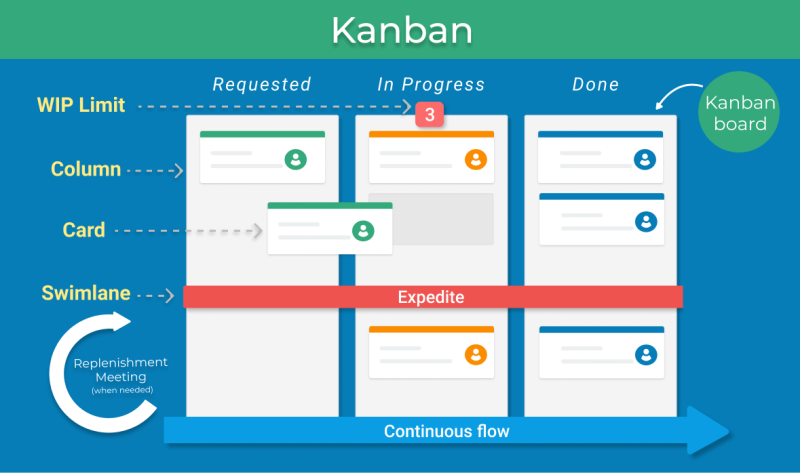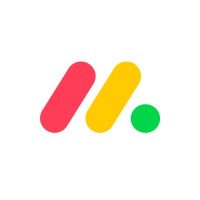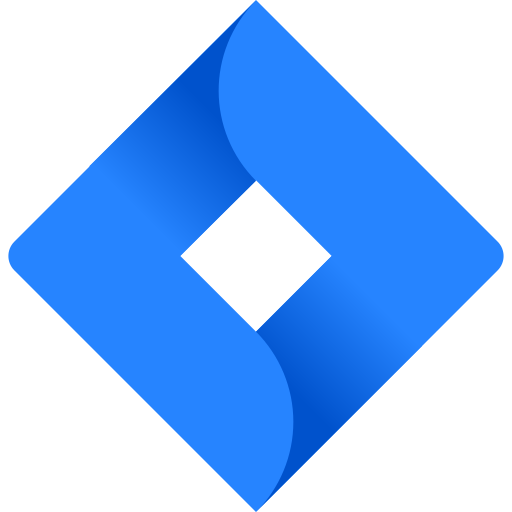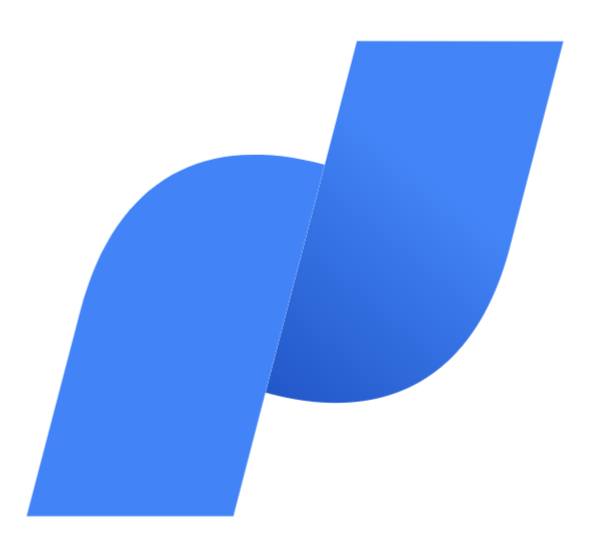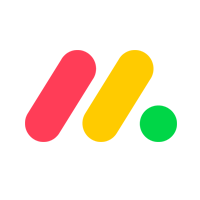Improved Comments Feature
This month, there have been noteworthy improvements made to the comments feature on Teamwork. It has been fully revamped to have a more consistent user interface and feature set, which you are already accustomed to, and it is in accordance with the way that the current message section operates.
Some of the features are listed below:
Autosave – The improved features enable an Autosave option, thus saving all your incomplete comments, so you don’t have to worry about losing important information.
Change Author – It facilitates administrators with the option of modifying the author of a comment.
Like a Comment – Users now have the capability to like a comment, which can be enabled or disabled by going in to the Settings -> General section.
Mark All Comments – Users can also simultaneously select all comments as read through the ‚ÄòMark all as read’ option with ease.
Sorting and Filtering – Users can also avail of new in-built sorting and filtering choices that Teamwork now provides.
Boosting Email Commands
Teamwork has been diligently attempting to equip users with enhanced email features, hence it is worth noting the new and improved email commands feature. This is a feature that has been requested very often by users and has finally been added by the support team at Teamwork.
Reply to an Email to Log Time
The new feature allows you to add time details by responding to an email notification. It is especially designed to save you time while it still logs your time.
Let’s show you how you can do this. You can now send [time] as part of your response [1h] [2m] [1h 30m] [1.25] [2.5]. You may also input any text in {} to describe the time log after entering the data. For example, you enter [1.75] {Here you can describe what your time log is for}. This feature is optional.
If the email notification is associated with any particular task or a specific comment within the task, then your time will be logged against that particular task, but if the email notification is not associated with any task, then the time is logged for the entire project.
Append an Item to a Category via Email
Here is another request that has been put forth by users several times, which has been answered by the support team. When you are sending an email, Teamwork now allows you to add an item to a category. You can add a notebook, a link, a file, or a message to Teamwork from your email, and place it straight in any existing category you have created, or if there is no category, then a new category will be created.
When you add a message, link, file or notebook in the email, you can insert [#My Category] in the subject line itself. To give you an example – This item is to be added to [#Category 2]. If it is a pre-existing category, then it will be added there, if not, a new one will be created for you.